Introduction
ThunderAI is a powerful plugin for Thunderbird that enhance the client capabilities on reading and writing your email. In this article, we will show you how to use the ThunderAI plugin with the Regolo AI API and the Llama-3.1-8B-Instruct model (although you can choose your preferred one).
Configuration
To use ThunderAI with Regolo AI, you need to configure the plugin with your API keys. Here’s how:
- Obtain your API keys: Log in to your Regolo AI account and navigate to the API keys section. Create a new API key or use an existing one.
- Install the ThunderAI plugin: If you haven’t already, install the ThunderAI plugin in thunderbird.
- From the plugin settings set:
- Host Address: https://api.regolo.ai/
- Compatible OpenAI models: Insert the model manually in the field, we chose
Llama-3.1-8B-Instructfor this tutorial - OpenAI Compatible key: Insert your Regolo key
Using the Plugin
When reading or composing an email, you’ll notice an AI button that provides access to various default prompts from the plugin, which can be managed through the settings menu. These prompts include options for summarization and automatic reply.
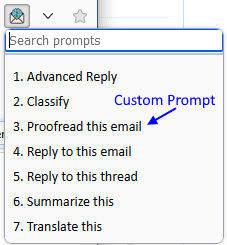
Don’t forget that you can add your custom prompts to ThunderAI, using his powerful placeholders!
In daily email use, summaries are essential, but it’s just as important to review and refine your message before hitting send. With this integration, you can improve your quality of life with emails with just a button.