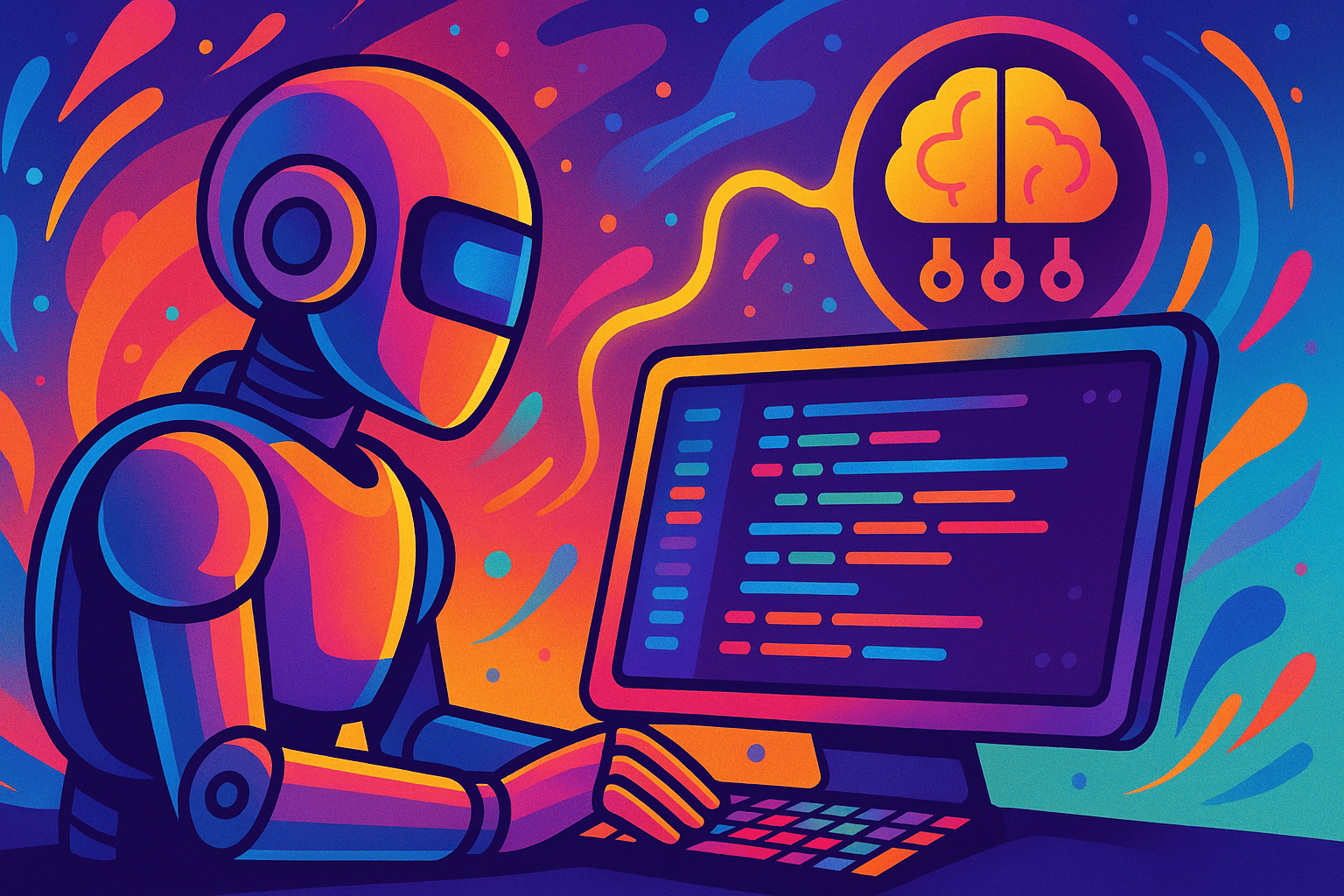Coding agents are brilliant but forgetful. Every time you restart your IDE or switch tasks, you have to re-explain your project architecture, coding standards, and past decisions.
This leads to inconsistent code, repetitive prompting, and wasted API credits as you constantly “re-onboard” your own AI assistant.
Add a persistent “brain” to RooCode, Cursor, or VS Code in 5 minutes. Cipher (powered by Regolo) remembers your codebase history, while Regolo models drive the reasoning.
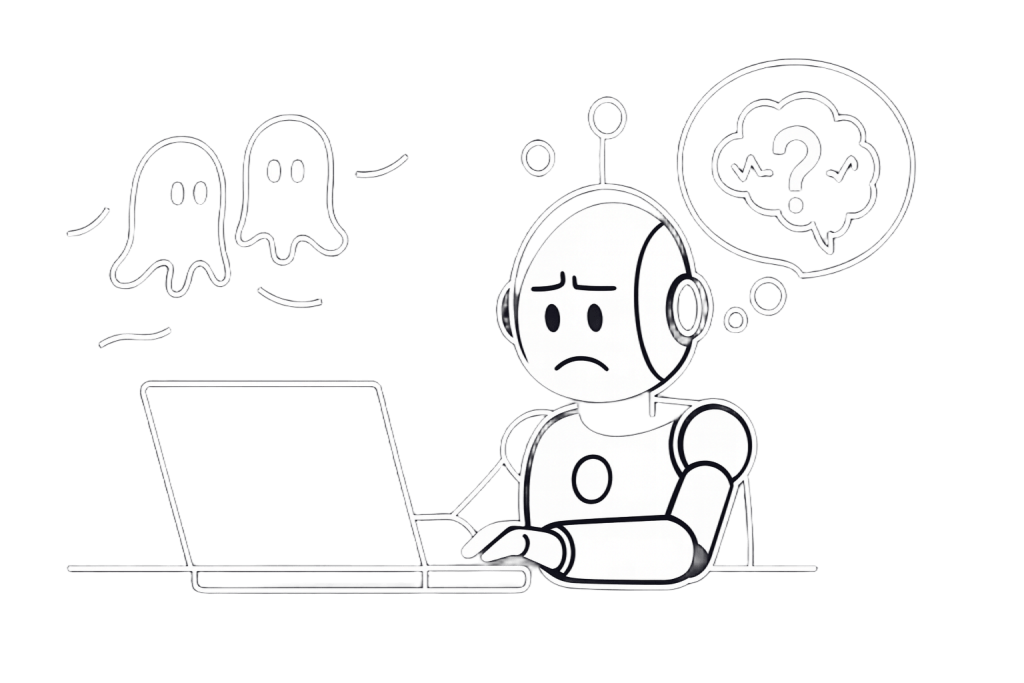
Outcome
- Persistent Context: The agent remembers previous bug fixes and architectural rules across sessions, stopping the “groundhog day” loop.
- Dual-System Memory: Cipher splits memory into “Concepts” (business logic) and “Reasoning” (how to solve tasks), both powered by Regolo’s efficient inference.
- Private & Secure: Your code context stays local or in your private vector store; Regolo provides the intelligence without training on your repo.
Prerequisites (fast)
- Regolo API Key: From your dashboard.
- Node.js (v18+): To run the Cipher server.
- RooCode / VS Code: Or any MCP-enabled IDE.
Step-by-Step (Code Blocks)
1) Install Cipher (The Memory Layer)
Install the open-source memory server globally.
npm install -g @byterover/cipherCode language: Bash (bash)Verify it works: cipher –help
2) Create the Regolo Config
Tell Cipher to use Regolo for reasoning and embedding (crucial for finding relevant memories).
Create a cipher.yml (or .env equivalent) in your working folder
# cipher.yml
llm:
provider: openai
model: Llama-3.3-70B-Instruct
apiKey: $REGOLO_API_KEY
baseURL: https://api.regolo.ai/v1
embedding:
provider: openai
model: gte-Qwen2
apiKey: $REGOLO_API_KEY
baseURL: https://api.regolo.ai/v1Code language: PHP (php)Or use environment variables if running as a raw process:
export REGOLO_API_KEY=your_key_hereCode language: JavaScript (javascript)3) Connect RooCode (VS Code)
- Open RooCode in VS Code.
- Click “MCP Servers” -> “Edit Global MCP”.
- Add the Cipher configuration block.
{
"mcpServers": {
"cipher": {
"type": "stdio",
"command": "cipher",
"args": ["--mode", "mcp"],
"env": {
"REGOLO_API_KEY": "YOUR_REGOLO_KEY_HERE",
"MCP_SERVER_MODE": "default"
}
}
}
}Code language: JSON / JSON with Comments (json)Note: If cipher isn’t in your PATH, provide the full path to the executable.
4) Verify Connection
Restart RooCode. You should see a green dot next to “cipher” in the MCP list.
Ask RooCode: “Save this architectural decision to memory: We use Repository Pattern for all database access.”
Then ask in a new chat: “How do we handle DB access?”
Expected output: RooCode retrieves the rule from Cipher and answers correctly.
Production-Ready: Team Memory (Shared)
To share memories across your team (e.g., “Don’t use any types”), point Cipher to a shared Postgres/Qdrant instance instead of local SQLite.
# .env for Team Deployment
CIPHER_PG_URL=postgres://user:pass@team-db.internal:5432/cipher
VECTOR_STORE_TYPE=qdrant
VECTOR_STORE_URL=http://qdrant.internal:6333Code language: PHP (php)Now every developer’s agent respects the same shared knowledge base.
Benchmarks & Costs
| Feature | Regolo + Cipher | Standard Agent |
| Memory | Persistent. Recalls rules from months ago. | Session-only. Forgets on restart. |
| Reasoning | Deep (Llama-3.3/Qwen). | Often limited to smaller/faster models. |
| Privacy | High. Memories stored locally/privately. | Low. Often sends snippets to US clouds. |
| Cost | Inference only. (~€0.01 per memory op). | Flat monthly fees per seat. |

Use Case
Resources & Community
Official Documentation:
- Regolo Platform – European LLM provider, Zero Data-Retention and 100% Green
Related Guides:
Join the Community:
- Regolo Discord – Share your automation builds
- CheshireCat GitHub – Contribute plugins
- Follow Us on X @regolo_ai – Show your integrations!
- Open discussion on our Subreddit Community
🚀 Ready to Deploy?
Get Free Regolo Credits →
Built with ❤️ by the Regolo team. Questions? support@regolo.ai